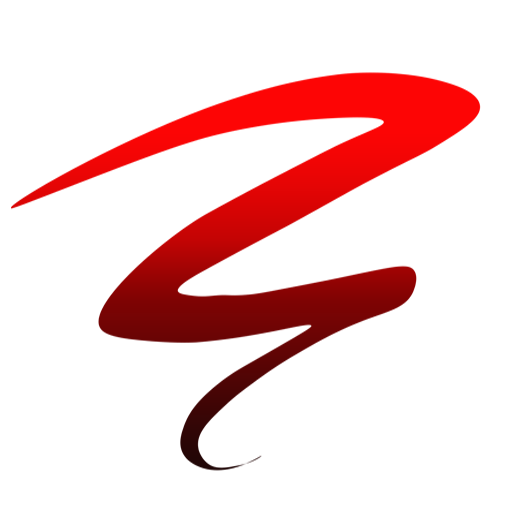Creating an impressive PowerPoint presentation is essential for effectively communicating your ideas and gaining the support of stakeholders. A well-crafted presentation can make a significant impact, whether you’re pitching a new project, presenting quarterly results, or proposing a strategic initiative. In this comprehensive guide, we’ll walk you through practical tips and examples for crafting impactful PowerPoint presentations, incorporating various key phrases to ensure you have all the tools you need to succeed.
Why PowerPoint Presentations Matter
Before diving into the specifics of how to prepare PowerPoint presentations, it’s important to understand why they are crucial. PowerPoint presentations help structure your content, keep your audience engaged, and support your message with visuals. They are versatile tools that can be used in various settings, from board meetings to conferences, making them indispensable for professionals.
How to Prepare a PowerPoint Presentation: Step-by-Step Guide
1. Define Your Objective
Start by defining the main objective of your presentation. What do you want to achieve? Are you looking to inform, persuade, or entertain your audience? Having a clear objective will guide the content and structure of your presentation.
2. Know Your Audience
Understanding your audience is key to creating a relevant and engaging presentation. Consider their knowledge level, interests, and what they hope to gain from your presentation. This will help you tailor your message and choose the appropriate tone and style.
3. Create an Outline
Before jumping into PowerPoint, create an outline of your presentation. This will help you organize your thoughts and ensure a logical flow of information. Break down your content into sections such as introduction, main points, and conclusion.
4. Design Your Slides
a. Choose a Template
Start by selecting a professional template that aligns with your brand and the tone of your presentation. PowerPoint offers various templates, or you can create your own. Ensure the template is clean and not overly complicated.
b. Use Consistent Design Elements
Maintain consistency in font styles, colors, and layouts throughout your presentation. This creates a cohesive look and helps your audience focus on the content rather than being distracted by design inconsistencies.
5. How to Make PPT Slides: Content Creation
a. Keep It Simple
Each slide should convey one main idea. Avoid cluttering your slides with too much text or too many images. Use bullet points to break down information and keep your slides clean and readable.
b. Use High-Quality Visuals
Incorporate high-quality images, graphs, and charts to support your message. Visuals can help explain complex information and make your presentation more engaging. Ensure that all visuals are relevant and add value to your content.
c. Include Data
Support your points with data where applicable. Use charts and graphs to present data visually. This can help make your argument more persuasive and easier to understand.
d. Add Transitions and Animations
Use transitions and animations sparingly to add a professional touch to your presentation. These should enhance, not distract from, your content. Choose subtle animations that do not take away from the main message.
6. How to Create a PowerPoint Presentation Step by Step: Detailed Steps
a. Open PowerPoint
Launch PowerPoint and select ‘New Presentation.’ Choose a blank presentation or select a template that suits your needs.
b. Title Slide
Create your title slide with the presentation’s title, your name, and any other relevant information such as the date or your company’s logo.
c. Add Slides
Add new slides by clicking ‘New Slide’ in the Home tab. Choose the layout that best fits the content for each slide, such as Title and Content, Section Header, or Two Content.
d. Insert Content
Fill each slide with your content. Use bullet points for lists, insert images or charts as needed, and ensure each slide is focused on one main idea.
e. Format Text
Format your text using the toolbar. Choose a readable font size and style. Highlight key points using bold or italics, but avoid over-formatting.
f. Add Visuals
Insert images, graphs, and charts by clicking ‘Insert’ and choosing the appropriate option. Ensure all visuals are high quality and relevant to your content.
g. Apply Transitions
Add transitions between slides by selecting the Transitions tab. Choose a transition style and apply it to the slides. Use consistent transitions to maintain a professional look.
7. Practice Your Presentation
a. Rehearse with Timing
Practice your presentation multiple times. Use the ‘Rehearse Timings’ feature in PowerPoint to ensure you stay within your allotted time. This helps you gauge how long each slide takes and adjust as needed.
b. Get Feedback
Present your PowerPoint to a colleague or friend and ask for feedback. They can provide valuable insights and point out areas that may need improvement.
8. How to Make a Presentation Using PowerPoint: Best Practices
a. Start Strong
Begin with a strong opening to grab your audience’s attention. This could be an interesting fact, a relevant quote, or a compelling story.
b. Be Concise
Keep your presentation concise and to the point. Avoid overwhelming your audience with too much information. Focus on key points and elaborate where necessary.
c. Engage Your Audience
Ask questions, encourage interaction, and make eye contact with your audience. Engaging your audience keeps them interested and makes your presentation more dynamic.
d. Use Notes
Use the notes section in PowerPoint to keep track of key points you want to mention but don’t include on the slides. This helps you stay on track without cluttering your slides.
9. Final Touches: How to Prepare a PowerPoint Presentation
a. Review and Edit
Carefully review your presentation for any errors or inconsistencies. Check for spelling and grammatical mistakes, and ensure all visuals are correctly placed.
b. Test Equipment
Before the actual presentation, test all equipment, including the projector, laptop, and clicker. Ensure your PowerPoint file is working correctly and that you have a backup copy.
Examples of Effective PowerPoint Presentations
1. Apple Keynote Presentations
Apple’s keynote presentations are renowned for their simplicity and effectiveness. They use clean designs, minimal text, and high-quality visuals to convey their message powerfully.
2. TED Talks
TED Talks presentations often feature strong visuals and minimal text, allowing the speaker’s message to shine through. They focus on storytelling and engaging the audience.
Common Mistakes to Avoid
a. Overloading Slides
Avoid putting too much information on a single slide. This can overwhelm your audience and make your presentation hard to follow.
b. Poor Design Choices
Using clashing colors, unreadable fonts, or too many different design elements can distract from your message. Stick to a cohesive design.
c. Reading from Slides
Your slides should support your presentation, not serve as a script. Avoid reading directly from your slides and instead, use them as prompts.
How to Create a PowerPoint Presentation Step by Step PDF
Creating a step-by-step PDF guide can be useful for future reference or for sharing with colleagues. Here’s how you can create one:
a. Outline the Steps
List all the steps involved in creating a PowerPoint presentation, from planning to delivery. Include screenshots and detailed instructions.
b. Use Clear Headings
Organize your PDF with clear headings and subheadings for each section. This makes it easy to navigate and follow.
c. Add Visuals
Include visuals such as screenshots and diagrams to illustrate each step. Visual aids can make the guide more understandable and user-friendly.
FAQs on Creating PowerPoint Presentations
1. How do I make a PowerPoint presentation step by step?
Creating a PowerPoint presentation step by step involves defining your objective, knowing your audience, creating an outline, designing your slides, adding content, and practicing your delivery. Use the detailed steps provided above as a guide.
2. How can I make a PPT presentation engaging?
To make a PPT presentation engaging, use high-quality visuals, keep text minimal, incorporate interactive elements, and practice good storytelling. Engage your audience with questions and interaction.
3. What are some tips for designing effective PowerPoint slides?
Keep slides simple, use consistent design elements, focus on one main idea per slide, and use high-quality visuals. Avoid clutter and ensure your slides are easy to read.
4. How can we make a presentation on PowerPoint stand out?
To make your presentation stand out, use a clean and professional design, include compelling visuals and data, start with a strong opening, and engage your audience throughout the presentation.
5. How do I prepare for delivering a PowerPoint presentation?
Practice your presentation multiple times, get feedback from others, test your equipment, and review your slides for any errors. Use the notes section to keep track of key points.
6. How do I create a PowerPoint presentation step by step PDF?
To create a step-by-step PDF guide, outline all the steps involved, use clear headings, include visuals, and provide detailed instructions for each step.
Conclusion
Creating a killer PowerPoint presentation that impresses stakeholders is a skill that can be learned with practice and attention to detail. By following the steps outlined in this guide, you can craft impactful presentations that effectively communicate your message and achieve your objectives. Whether you’re a seasoned presenter or new to PowerPoint, these tips and best practices will help you create professional, engaging, and memorable presentations.
By investing time and effort into mastering the art of PowerPoint presentations, you can enhance your ability to persuade and inform stakeholders, ultimately driving success for your projects and initiatives. So, take the plunge, apply these tips, and start creating PowerPoint presentations that leave a lasting impression.
Expanding Your Skills Further
Continuous Learning and Improvement
Creating impressive PowerPoint presentations is an ongoing process. As you continue to prepare and deliver presentations, seek feedback and look for ways to improve. Stay updated with the latest trends and features in PowerPoint, and don’t hesitate to experiment with new techniques and tools to enhance your presentations.
Leveraging Advanced Features
PowerPoint offers numerous advanced features that can take your presentations to the next level. Here are a few you might explore:
a. Morph Transition
The Morph transition allows you to animate smooth movement from one slide to the next, giving your presentation a polished and professional look. It’s particularly useful for creating dynamic flow between slides.
b. Zoom Feature
The Zoom feature lets you create interactive summary slides that zoom in and out of different sections of your presentation. This can help you create a non-linear narrative and make your presentation more engaging.
c. Recording and Narration
PowerPoint allows you to record your presentation with narration. This feature is useful for creating on-demand presentations that stakeholders can view at their convenience. You can also use it to practice your delivery and get a sense of timing.
Incorporating Feedback
Actively seek feedback from your audience and peers after each presentation. Constructive feedback is invaluable for identifying areas of improvement and honing your presentation skills. Consider conducting a brief survey or asking for direct comments to gather insights.
Expanding Your Design Skills
Understanding the principles of graphic design can significantly enhance the quality of your PowerPoint presentations. Consider learning about color theory, typography, and layout design. There are many online courses and resources available that can help you develop these skills.
Utilizing Templates and Tools
There are numerous templates and design tools available that can help you create professional-looking presentations. Websites like SlideShare, Canva, and Envato Elements offer a wide range of templates that you can customize to fit your needs. Additionally, tools like Adobe Spark and Microsoft Sway offer alternative ways to create and present your content.
Networking with Other Presenters
Networking with other professionals who regularly give presentations can provide you with new insights and ideas. Join professional groups, attend workshops, and participate in webinars focused on presentation skills. Sharing experiences and tips with peers can be highly beneficial.
Final Thoughts
Mastering how to create a PowerPoint presentation step by step is an essential skill for any professional looking to make a significant impact. By focusing on your objectives, understanding your audience, and applying the practical tips outlined in this guide, you can create presentations that not only inform but also inspire and persuade.
Remember, the key to a successful presentation lies in preparation, practice, and continuous improvement. Embrace the journey of becoming a skilled presenter, and leverage the power of PowerPoint to effectively communicate your ideas and drive success for your initiatives.
Creating impactful PowerPoint presentations is an ongoing learning process, but with dedication and the right strategies, you can impress stakeholders and make a lasting impression. So, take these insights, start crafting your presentations, and watch as your communication and influence skills soar to new heights.